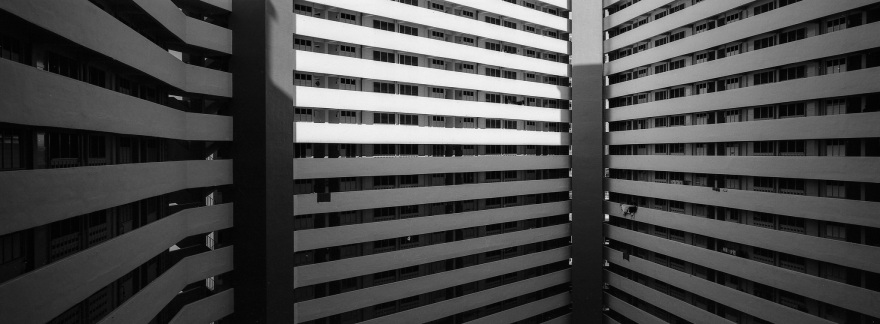The Singapore Botanic Gardens has been inscribed as the first UNESCO World Heritage Site in Singapore. The Gardens is the first and only tropical botanic garden on the UNESCO’s World Heritage List. I was delighted to know the news, and I wish to congratulate those who have put in the hard work to make this possible.
The Singapore Botanic Gardens is a huge garden with endless of beauties in it awaiting to be discovered. I will drop by from time to time as the garden is so huge, you can hardly cover all of it within a day! Yes, and having such a huge landscape of garden in the small country is really a blessing.
As the name “Gardens” implies, the whole garden was made up by a few smaller gardens namely Healing Garden, Evolution Garden, Foliage Garden and so on. Besides that, there are also a few nature-centric attraction such as the Swan Lake and Rain Forest which brings you a step closer to the mother nature.
Other than attractions for visitors, the garden hosts some research facilities for horticulture and conservation biology. The National Orchid Garden provides visitors with a glimpse of the national flower of Singapore. Everyday, the garden is filled with people who came for exercising, outings, activities and so on.
There are many spots for event as well, such as the Symphony Lake and some event hall. There are also restaurants and souvenir shops for tourist and visitors. Photography group will often venture here to take on macro photography and birding at times when the season is right.
For many of us, this is a place full of memories. Memories of wedding pictures, family outings, a walk with your lovers and so on. It’s great to see the garden has been well maintained and the history has been well preserved. Hopefully it will continue to carry on the heritage until the years to come 🙂